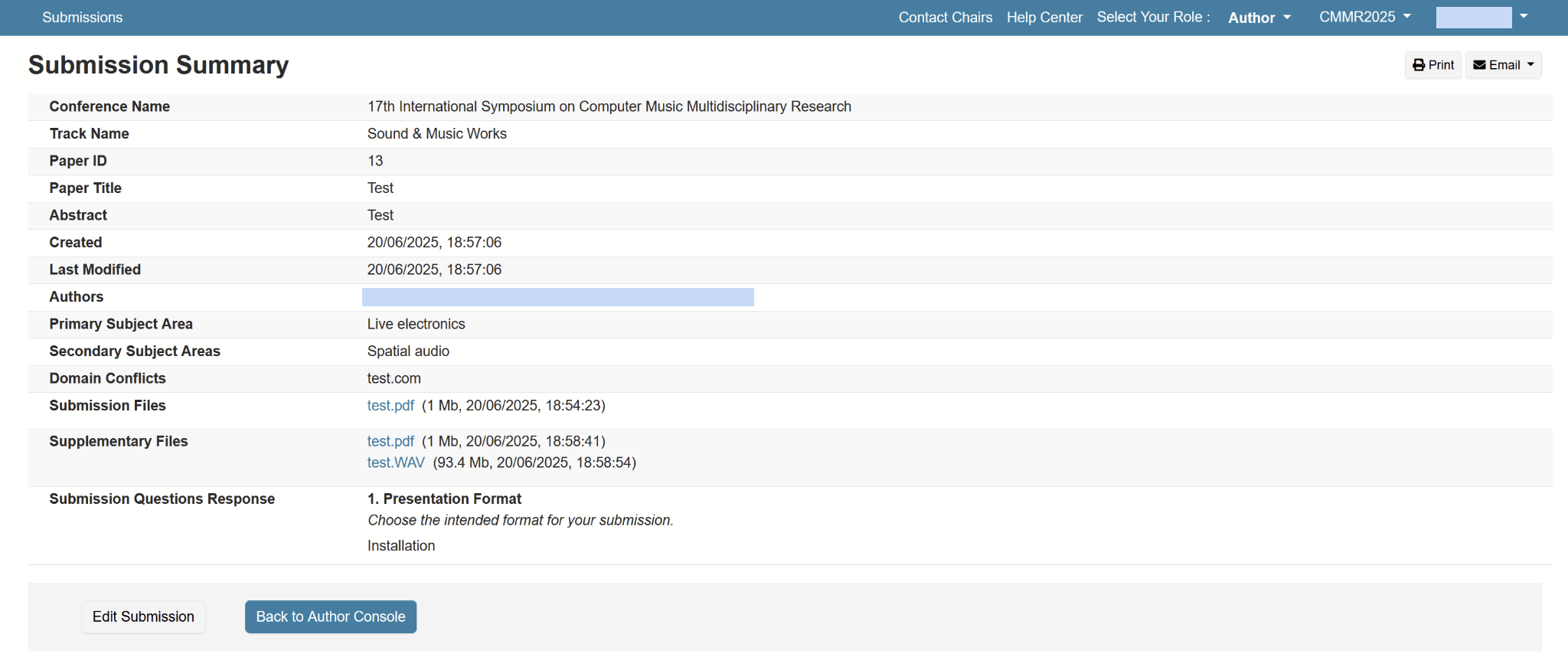How to Submit Your Work to CMT
CMMR 2025 invites the submission of sound and music works focusing on the multidisciplinary intersection of sound, music, and computing. Under this year’s theme, “Sound, Music: Space, Place” we particularly encourage submissions that delve into the spatial and situated dimensions of sonic and musical practice.
This is a simple tutorial on how to submit your proposal using the Microsoft CMT platform, guiding you step-by-step through the process to ensure a smooth and successful submission.
For accessibility needs, feel free to contact us at cmmr25@ucl.ac.uk
1. Create/Log into a CMT Account
Open the following link
https://cmt3.research.microsoft.com/CMMR2025/
Create a new account or log in if you already have one.

Upon registering and logging in for the first time, a screen will prompt you to share your scholar IDs. If this is not relevant to you or your practice, you can leave the fields blank and simply click “Save Changes.”

The next screen will prompt you to disclose conflicts of interest. You must list at least one domain. If you are affiliated with one or more institutions or organisations, please list all their associated domains. If you aren’t affiliated with any institution or organisation, just enter the domain name of your email provider and click “Save”
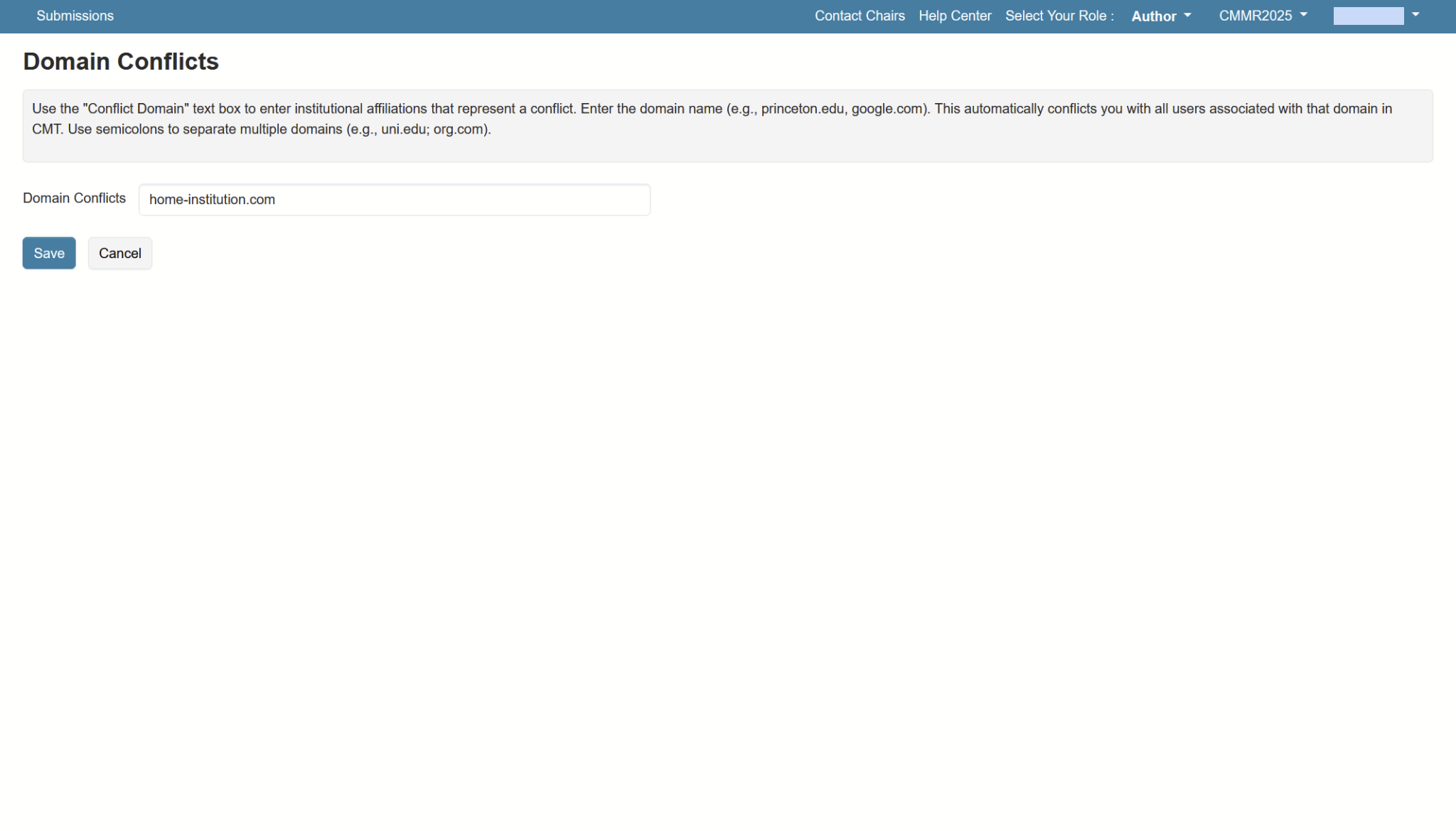
2. Create New Submission
To create a new submission, click on “Create New Submission” and select the relevant track (e.g., “Sound & Music Works”) from the options.
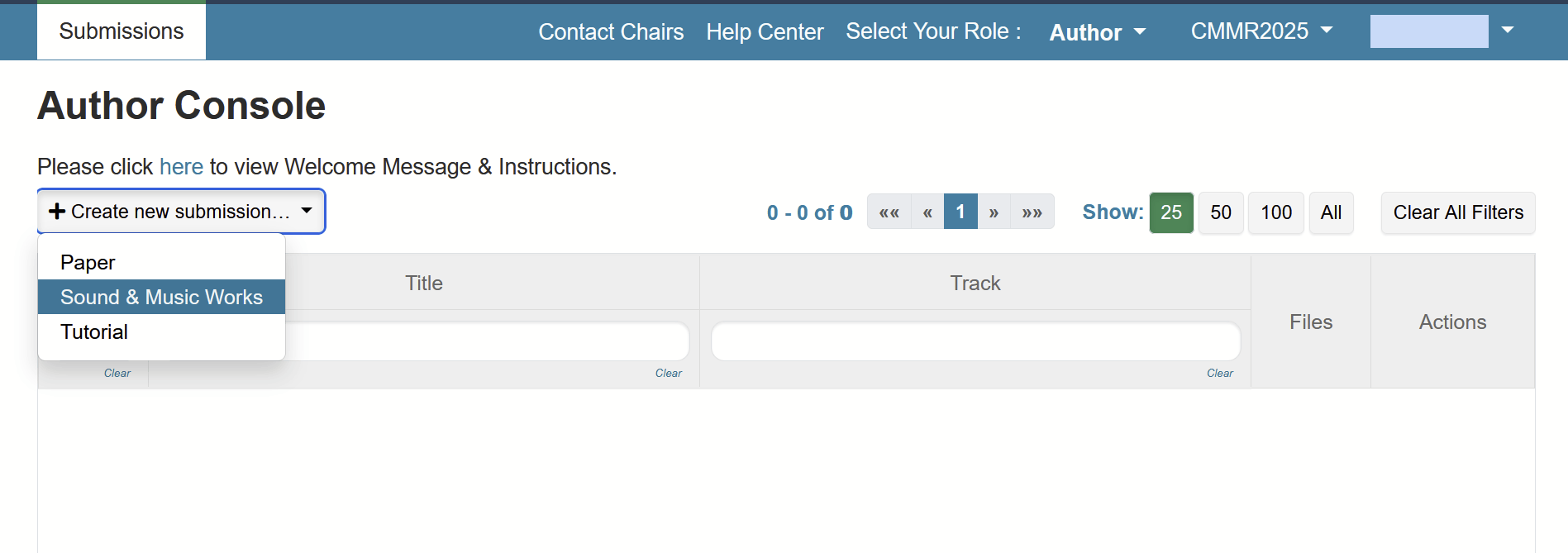
Fill in the submission form with your title, abstract, contact details, subject areas, and preferred presentation format. Then, upload your PDF document and click “Submit.”

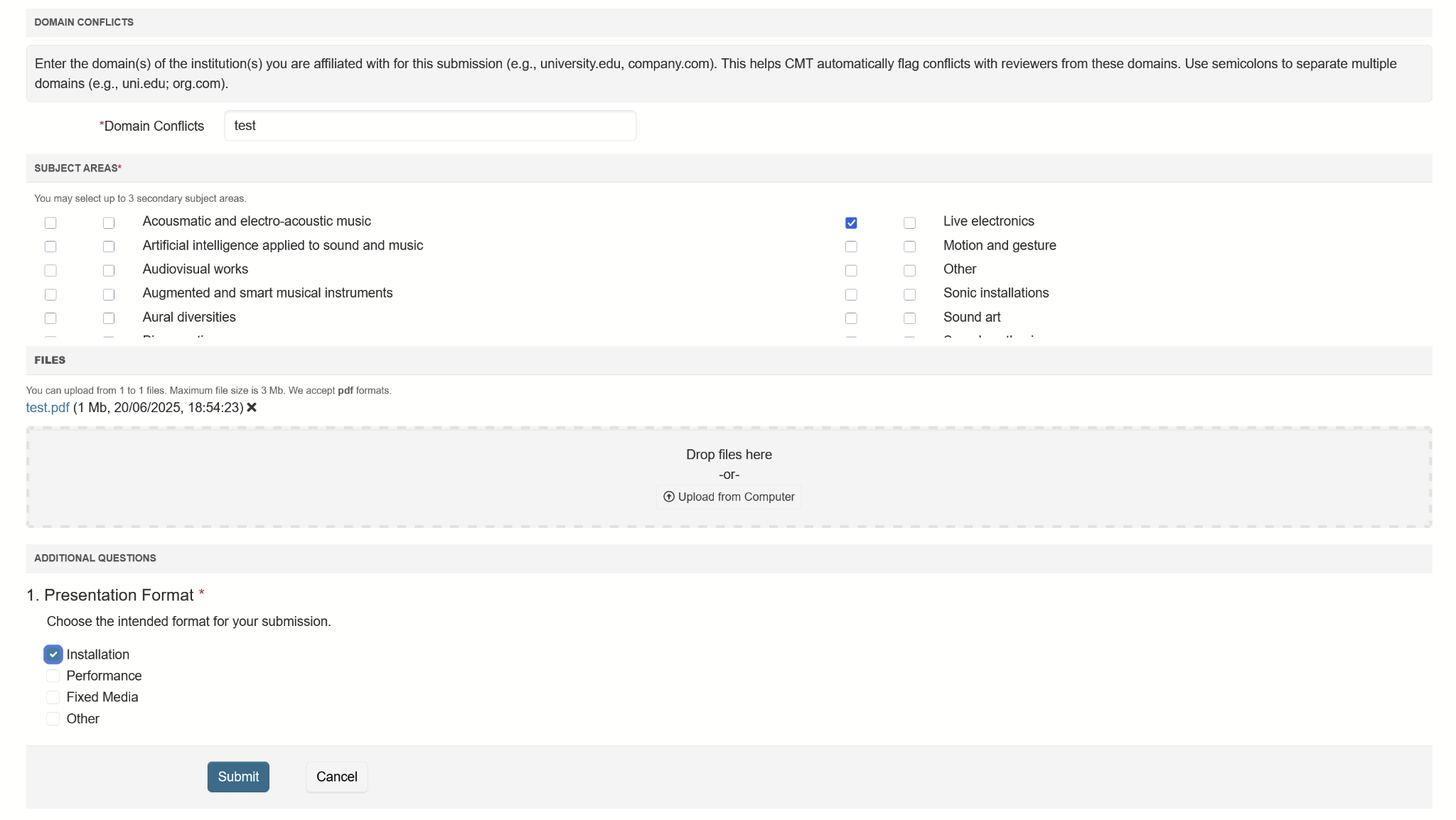
After submitting, you will see a “Submission Summary” screen confirming your submission details.
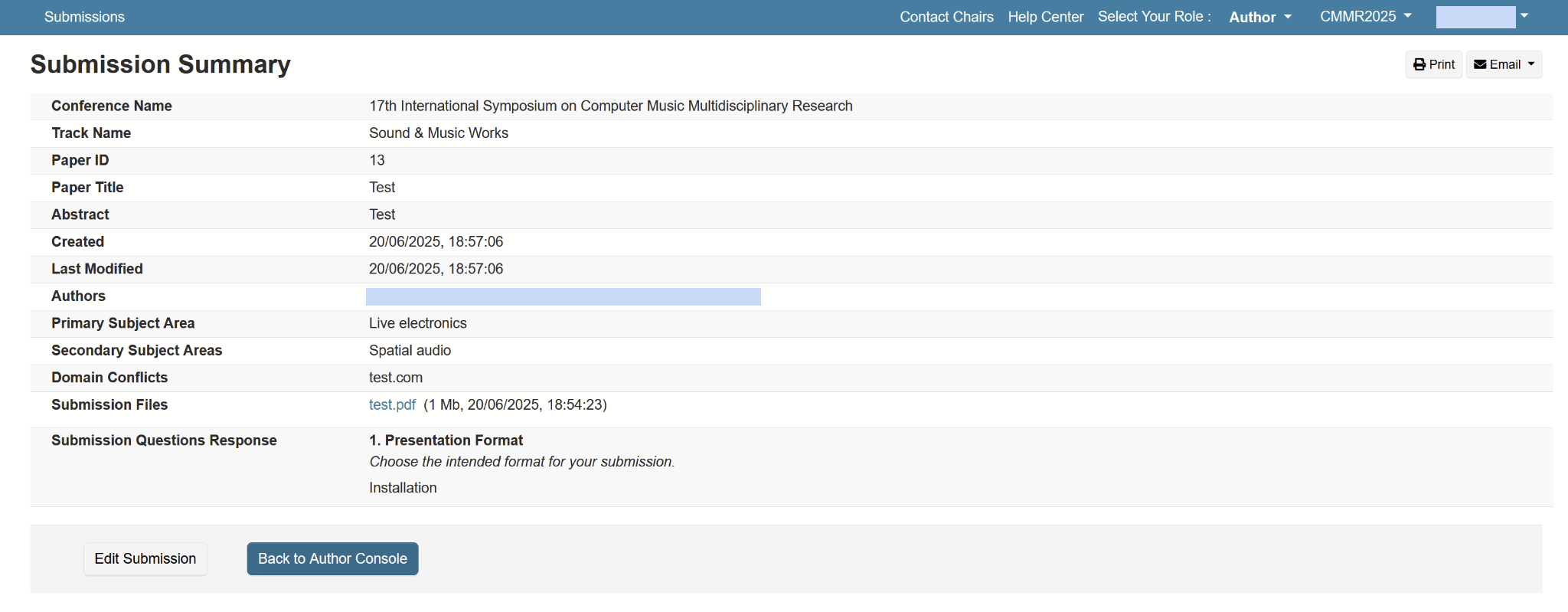
3. Supplementary Materials or Additional Files (optional)
You can add up to three additional files in the following formats: .PDF, .mp3, .wav, .AIFF, .aac, and .mp4. with a limit of 250MB.
NB: Before submitting supplementary materials you have to submit your main paper/work. Supplementary material upload becomes available only after your primary paper is submitted
If you wish to upload supplementary material, select “Back to Author Console” on the Submission Summary screen.
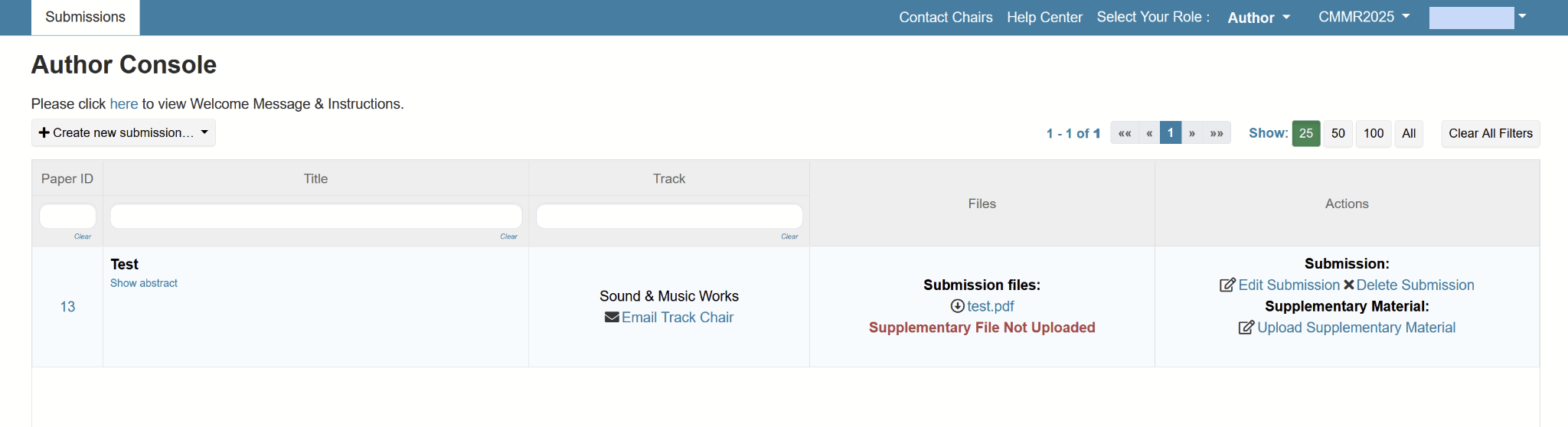
Click the “Upload Supplementary Material” link located in the “Actions” section of your submission details.
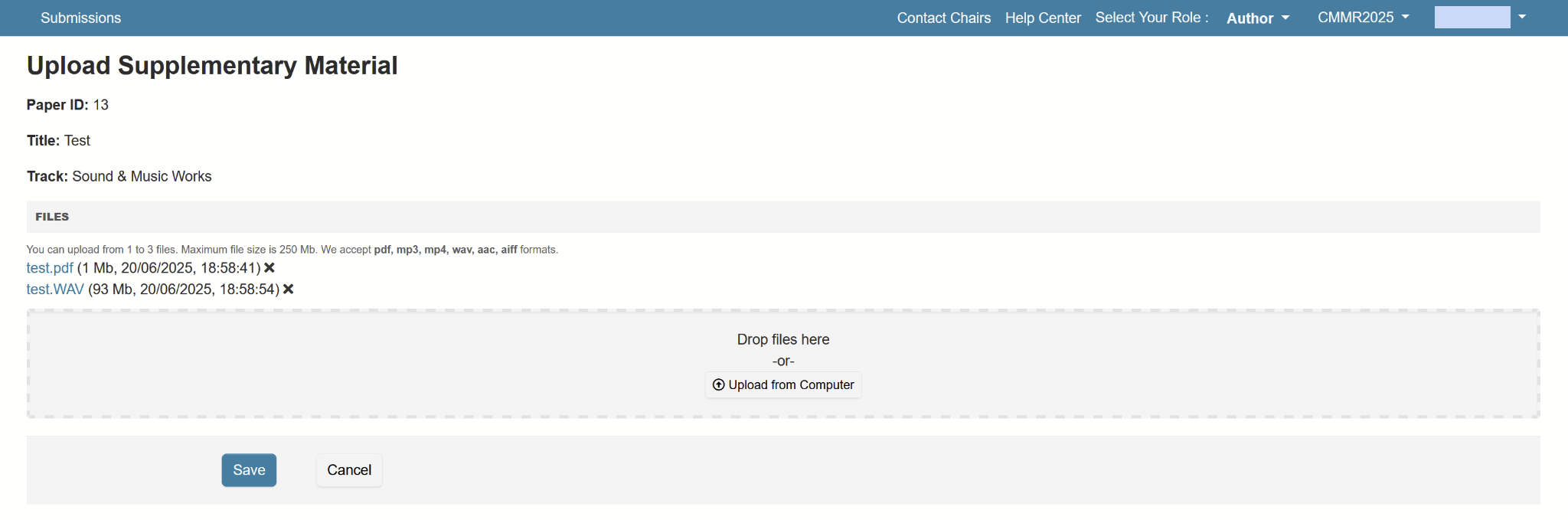
Add your additional files and click “Save”. This will bring you back to the Submission Summary screen where your supplementary files will be listed.